Snapchat's location features bridge the gap between virtual interactions and real-world connections, allowing users to share their whereabouts in a snap
Whether you're exploring a new city, chilling at your favorite cafe, or want to add a dash of "you are here" to your snaps, Snapchat's got you covered. Here's your quick guide to getting started.
Key Takeaways
Easy steps to add locations to snaps for both iPhone and Android users.
Tips for using Snap Map to share your real-time location.
Solutions for common issues when location features get quirky.
Snapchat isn't just about sending disappearing messages or funny filters; it's a platform that allows users to share their world, one location-tagged snap at a time. This feature isn't just a novelty; it's a way to make your content more engaging, informative, and fun. So, let's dive into the nitty-gritty of how you can let your friends know where you're posting from, without making it a digital treasure hunt.
Understanding Snapchat's Location Features
Snapchat offers several ways to share your location:
Location Stickers: Add a specific place to your snaps.
Geofilters: Use unique designs that reflect the place you're in.
Snap Map: Share your live location with friends or explore their whereabouts.
Preparing Your Device and Snapchat App
First things first, ensure your Snapchat app is updated, and your device's location services are on. This step is crucial; otherwise, Snapchat might think you're snapping from the middle of Nowheresville.
Adding Location on Snapchat for iPhone Users
Adding Location on Snapchat for Android Users
Android pals, your steps mirror those of iPhone users:
Capture your moment on Snapchat.
Swipe or tap for the location sticker or filter you love.
Customize if needed, then share with your circle or the world.
Both paths lead to the same outcome: snaps that not only tell a story but also show where it unfolds.
Using Snap Map to Share Your Location
Snap Map is like your digital marauder's map (without the need to solemnly swear you're up to no good). To share your location:
Access Snap Map from your camera screen by pinching in.
Choose your privacy settings – from ghost mode (invisible) to sharing with all friends.
This feature is excellent for coordinating meet-ups or just satisfying your curiosity about where your friends are hanging out.
Advanced Techniques and Tips
Adding a Business Location to Snapchat Map
Ever wanted your favorite hidden gem of a cafe or your burgeoning startup to appear on Snapchat's map? Here’s how you can suggest a place:
Navigate to Snap Map by tapping the location icon.
Long-press on the location you want to add, choose "Suggest a Place," fill out the details, and submit.
Voila! You've potentially added a new hotspot to the Snapchat world.
Changing or Adding a Fake Location for Creativity
Sometimes, you might want to throw your followers off the scent or just have a bit of fun by posting from a fictional location. While Snapchat frowns upon GPS spoofing, it's possible with third-party apps. However, tread lightly as this can lead to account issues. Always prioritize authenticity and fun over deception.
Troubleshooting Common Issues
Snapchat's location features are usually smooth, but sometimes, tech hiccups occur. Here's how to deal with them:
Location Sticker Not Showing? First, restart Snapchat. No luck? Check for app updates. Still stuck? Restart your device. These steps resolve most glitches.
Snap Map Misbehaving? Ensure your location services are enabled for Snapchat. If issues persist, checking your internet connection or reinstalling Snapchat might be the key.
Frequently Asked Questions
How do I add a location to my Snapchat story?
Simply take your snap, tap the sticker icon, and select a location sticker or filter. Edit as you like, then add it to your story.
Can I add a location to a Snapchat video? Absolutely!
The process is the same as for photos. Capture, swipe or tap for the location sticker, and share.
Why can't I add a location on Snapchat?
If trouble arises, ensure your app is updated, and your device's location services are enabled. Sometimes, a simple app or device restart can clear up any confusion.
Where is the location sticker in Snapchat?
Find it by tapping the sticker icon after taking a snap. If you're looking for something specific, use the search feature within the sticker menu.
How to add a specific location, like a restaurant, on Snapchat?
Use the search function within the location stickers menu. If the place is not listed, you might have the chance to add it through the Snap Map feature by suggesting a new place.
Engage Your Audience with Location Precision
As we've journeyed through Snapchat's location-sharing capabilities, remember the power of context. A well-placed location tag can transform a simple snap into a shared experience, drawing your audience into your world.


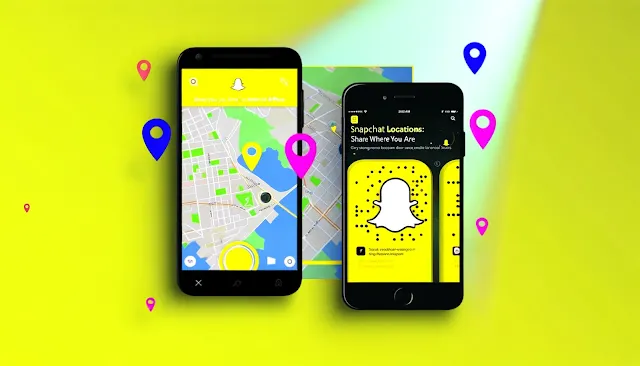
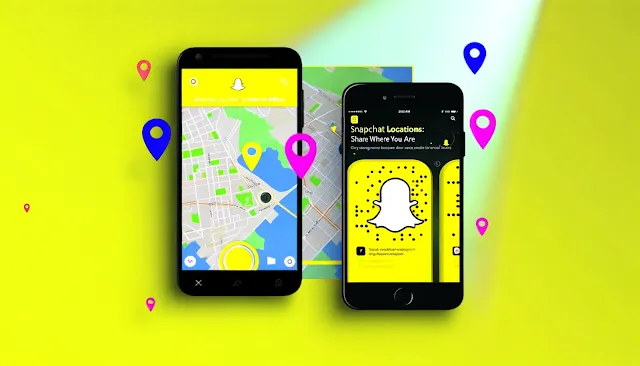
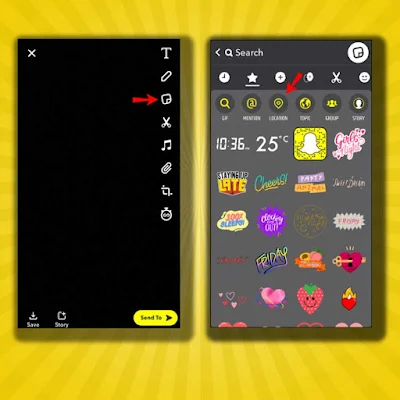
.jpg)
.png)

